The MERN Stack is expected to continue dominating full-stack web development in 2025, offering unmatched flexibility, speed, and scalability. With advancements in each component, this stack has evolved to support modern application demands, from real-time dashboards to AI-powered tools.
What is the MERN Stack?
MERN is a popular full-stack development framework, which includes:
MongoDB: A NoSQL database that stores data in flexible JSON-like documents.
Express.js: A lightweight backend web application framework running on Node.js.
React.js: A JavaScript library developed by Facebook for building rich and interactive UIs.
Node.js: A runtime environment that executes JavaScript code on the server side.
Together, these tools enable developers to use a single language (JavaScript) across the entire stack, reducing friction and boosting productivity.
Why MERN Stack Is Still a Top Choice in 2025
- One Language, Faster Development: JavaScript across the stack minimises context switching, accelerating development and collaboration.
- Built for Scale and Performance: MERN offers rapid UI development, efficient real-time data handling, and robust database scalability.
- Modern, Flexible, and Future-Ready: The stack supports cloud-native, microservices, headless architectures, and easily integrates with modern tech like PWAs and AI.
- Strong Community, Lower Costs: Extensive open-source community support and no licensing fees make MERN a cost-effective and well-supported choice.
Let's build a simple blog CRUD app using MERN Stack
Prerequisites:
Ensure you have the following installed on your system:
- Node.js.
- MongoDB.
- IDE like VSCode.
Setup the backend first
The folder structure for the backend project will look something like the following:
1. Create project folder:
2. Initialise the Project
3. Install required dependencies
4. Create Project Files
5. Setup Environment Variable:
File: .env
It contains the port and the MongoDB DB connection url
Replace <username> and <password> with your actual MongoDB Atlas credentials.
6. Create a Mongoose Model for Blog
File :
7. Create Express Routes
8. Setup Express Server
9. Replace Script in package.json file:
10. Run the Server
You will get a log-in console as 🚀 Server running at http://localhost:5000
Now let's create a React project to utilise the api we just created above .
The project folder structure will look something like this
1. Create React Project
2. Configure Proxy to Express Backend
3. Create a “components” folder
4. Create AddPost Component:
5. Create the AddPost.css file
6. Create PostList Component:
7. Add PostDetails Component:
8. Combine in App.js
9. Replace index.css with the following:
10. Start the React App
You’ll be able to open the project on URL: http://localhost:3000
Conclusion
In this guide, we walked through setting up a complete MERN stack application, from initializing the backend with Express and Mongoose to building a modern frontend using Vite. We used native fetch() to simplify API calls and demonstrated how to create and display blog posts in a clean and maintainable way.
Whether you're building internal tools, SaaS platforms, or consumer-facing apps, mastering the MERN stack gives you the versatility to build and scale applications efficiently. Start with the foundation we’ve laid out here, then expand it with features like authentication, pagination, image uploads, and deployment pipelines as your project grows.
Now that you’ve seen how easy it is to create a full-stack app with MERN in 2025, it’s time to start building.
Ready to build your own MERN stack app or need expert help?
Contact our team today for tailored full-stack development solutions that scale with your business needs. We're just one message away – get in touch!




.svg)

.svg)



.svg)

.svg)

.png)
.png)




.png)
.png)
.png)

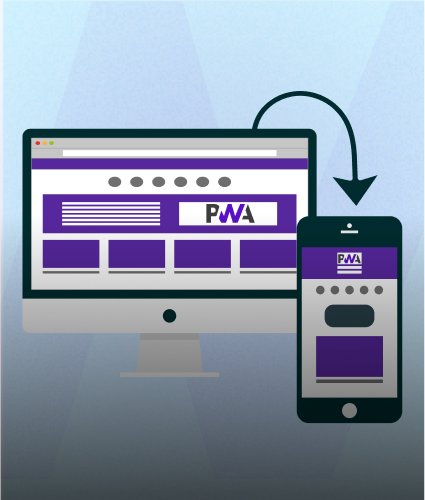
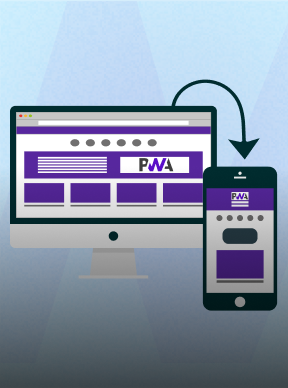
.png)
.png)
.png)



