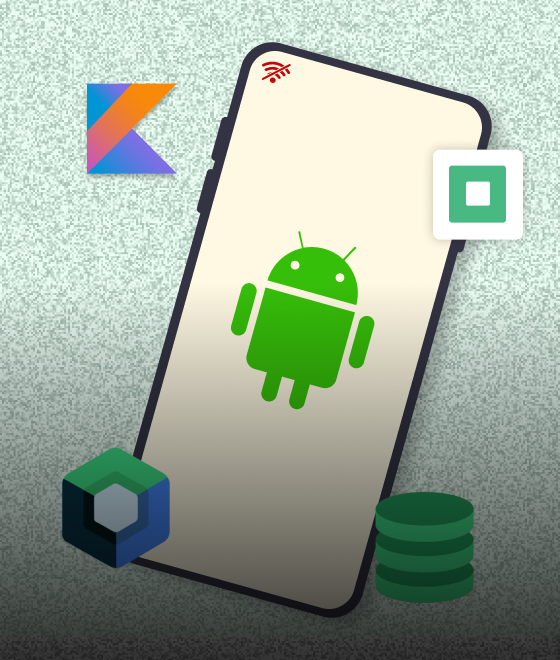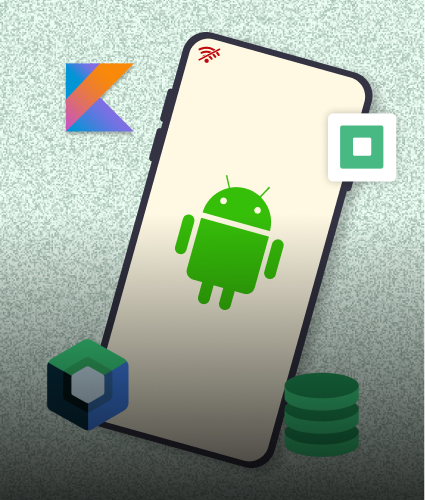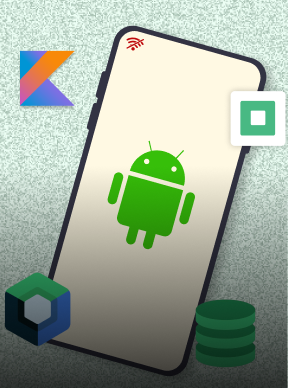In today's fast-paced digital world, automation is crucial for making your work easier and more efficient. If you're new to this, don't worry, we'll explain everything in simple terms. n8n (pronounced "n-eight-n," short for "nodemation," which combines "node" and "automation") is a free, open-source tool that helps you automate tasks by connecting different apps and services. You don't need to be a coding expert; it's designed for beginners like you to create workflows visually, just like building with blocks.
Whether you're managing emails, updating spreadsheets, or handling social media, n8n can save you hours of manual work. This tutorial is written specifically for beginners, with easy steps, simple examples, and tips to avoid common mistakes.
What is n8n?
n8n is an easy-to-use platform for automating workflows without much coding. It has a "fair-code" license, meaning it's mostly open-source with some protections for its creators. The magic happens in a visual editor where you connect "nodes," which are like building blocks, to create automations.
What makes n8n unique is its flexibility. You have complete control over your data and it works with over 400 popular tools like Gmail, Slack, Google Sheets and more. If you're just starting out, think of it as a free alternative to tools like Zapier, but with more options for customization.
Key Benefits of n8n for Beginners
Here's why n8n is great if you're new to automation:
- Free and open-source, so there is no cost to start. You can also host it yourself for privacy.
- It has an easy visual builder. You can drag and drop nodes; no complicated code is needed at first.
- There are lots of ready-made connections. Pre-built integrations let you automate quickly.
- You can add code if you want. It supports simple JavaScript or Python when you're ready to improve.
- The community is helpful, offering forums, documentation and videos to guide you.
- It saves money, as it's cheaper than paid tools with similar features.
Getting Started: Setting Up Your First Basic Automation
We'll guide you through everything step by step. No prior experience needed!
Step 1: Installation and Setup
First, get n8n running. Choose the easiest option for beginners:
- Cloud Version: Go to n8n.io and sign up for free. There are no downloads, and it's online and ready in minutes.
- Self-Hosted: If you want more control later, install it on your computer or server using Docker, a simple tool for running apps. But skip this for now if it sounds complicated.
- Desktop App: Download it from the n8n website for your computer, whether it's Windows, Mac or Linux. This option is great for testing locally.
Start with the cloud version. It's beginner-friendly and allows you to learn without setup hassles.
Step 2: Navigating to the Workflow Editor
From the dashboard:
- Click the pink "Create Workflow" button in the top right, or select "Start from scratch" from the welcome cards.
- This will open a new blank workflow in the editor interface.
Now you're in the main workspace where the real building happens.
Step 3: Understanding the n8n Interface
The editor is clean and intuitive. Here's what you'll see:
- Canvas: The big dotted area in the middle where you build your automation by adding and connecting nodes. It starts blank with a "+ Add first step." button. You can zoom in/out or tidy nodes using icons in the bottom right.
- Node Panel: This appears on the right side when you click the "+" icon (in the top right of the canvas or on a node). It's where you search and select nodes to add.
- Left Sidebar: For navigation-includes "Overview" (to see all workflows), "Personal" (your projects and workflows), "Templates," "Variables," "Insights," "Help," and "What's New."
- Top Bar: Shows the workflow name ("My workflow"-click to rename), "+ Add tag" for organization, an "Inactive" toggle (turn on to activate), "Share," "Save," and a star icon. Tabs below include "Editor," "Executions" (run history), and "Evaluations."
- Bottom Bar: Has "Logs" for debugging and your profile icon.
Step 4: Creating Your First Workflow
Let's make something fun and simple: An automation that emails you a daily random Chuck Norris joke. No API key needed-it's completely free and public. We'll explain each part.
- Add a Trigger: In the editor, click the "+" icon in the top right of the canvas (or the "+ Add first step." button).
This opens the node panel on the right, showing trigger options first. Search for "Schedule" in the search bar at the top.
Select "Schedule Trigger" (it might appear under triggers). It adds automatically to the canvas.
Configure it to run once a day (use the dropdown for "Daily" at 8 AM). - Get Joke Data: With the trigger node selected (it'll be highlighted), click the small "+" icon on its right side to open the node panel again.
Search for "HTTP Request" and select it-it connects automatically.
This node fetches info from the internet.
Set the method to "GET" and the URL to https://api.chucknorris.io/jokes/random.
No authentication required-it works instantly. - Format the Info: Click the "+" on the right of the HTTP Request node.
Search for "Function" and add it. This lets you tweak the data.
Copy this simple code into the code editor field:
const joke = items[0].json.value;const message = `Today's Chuck Norris joke: ${joke}`;return [{ json: { report: message } }];It extracts the joke and formats it into a nice sentence.
- Send the Email: Add another node by clicking "+" on the Function node. Search for "Gmail" or "Send Email" and select it.
Set up your email credentials (click the credentials dropdown-n8n guides you and keeps them safe), put your email in "To," and use {{$node["Function"].json["report"]}} for the body (this pulls the message from the previous node). - Test It: Once nodes are connected, click "Execute Workflow" (it appears on the canvas or top bar after adding nodes).
Watch the pins or execution panel for green checks-data flows from left to right. Fix any red errors (like email setup issues).
Click "Save" in the top bar, rename if needed, and toggle "Inactive" to "Active" to run automatically.
You can return to the "Overview" in the sidebar to see your workflow listed.
Congrats! You've built your first automation. If something goes wrong, hover over nodes for options like "Execute Node" (play icon) to test individually or check error messages.
Step 5: Configuring Nodes
Nodes are like puzzle pieces. Here's how to set them up without frustration:
- Add Credentials: For services like email, open a node, go to the "Credentials" field, and create new ones-n8n stores them securely. (No credentials needed for the joke API!)
- Link Data: Use expressions in curly braces {{ }} to pull info from previous nodes, like {{$node["HTTP Request"].json["value"]}}.
- Test One by One: Hover over a node and click the play icon to execute just that node.
- Run the Whole Thing: Use "Execute Workflow" and monitor the flow on the canvas.
Take your time-testing early saves headaches.
Building More Advanced Workflows
Once your first one works, try these. We'll keep it simple.
Conditional Logic and Branching
Want your automation to decide things? Add an "IF" node (search in the node panel under "Core" or "Flow"). Example: If the joke contains "fight," email it; else, fetch another one. Connect "True" and "False" outputs to different actions.
Data Transformation
Use "Function" nodes for changes. Start with basic code snippets from n8n docs-no need to write from scratch.
Error Handling
Automations can fail (e.g., API down). Add an "Error Trigger" to catch issues and send you a notification.
Multiple Triggers
Mix them: Run daily, but also via a webhook (like from a form submission), by adding another trigger node.
Advanced Integration Patterns
These are for when you're comfortable, but explained simply.
API Integration Strategies
- Connect to any API with "HTTP Request".
- Handle big data by adding a "Loop Over Items" node.
- Pause with "Wait" to avoid overwhelming services.
- Keep keys safe in credentials (though our example doesn't need one).
Database Operations
Link to databases like Google Sheets or SQL. Add, update or read data easily.
File Processing
Upload files, convert formats or back them up automatically with nodes like "Google Drive" or "File."
Best Practices for n8n Automation Development
Tips to make your automations reliable, even as a beginner.
Workflow Design Principles
- Start Simple: Build basic, then add more.
- Plan Ahead: Draw a quick sketch of what you want.
- Name Everything Clearly: Like "Daily Chuck Norris Joke" instead of "My workflow".
Security and Reliability
- Protect Secrets: Use n8n's built-in safe storage for credentials.
- Test Often: Run tests before activating.
- Watch Performance: Keep things efficient to avoid slowdowns.
Documentation and Maintenance
- Add Notes: Use the sticky note icon (hover over top +) to add descriptions on the canvas.
- Backup Work: Click "Save" often and export workflows from the editor (under ellipsis menu).
Conclusion
n8n is perfect for beginners to start automating and feel like a pro. By following these steps, you'll navigate the editor and create useful workflows quickly. Remember, practice is key-start with the Chuck Norris joke example today!
If the interface changes (n8n updates regularly), check their docs at docs.n8n.io. Join the n8n community for more help and have fun automating!




.svg)

.svg)



.svg)

.svg)

.png)
%20(4).png)





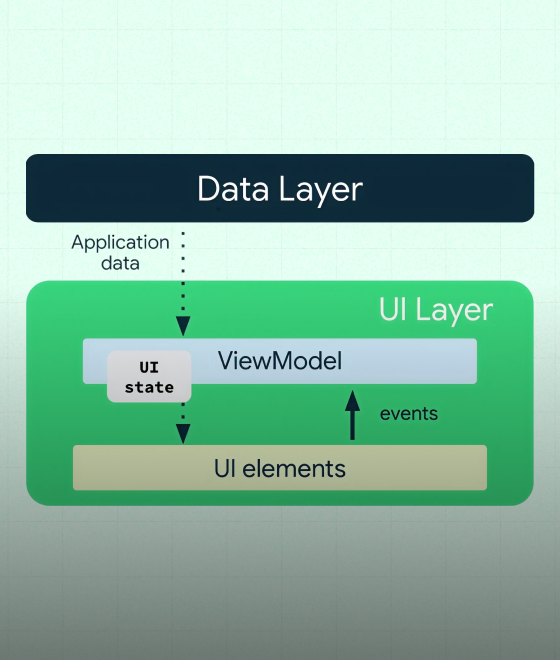
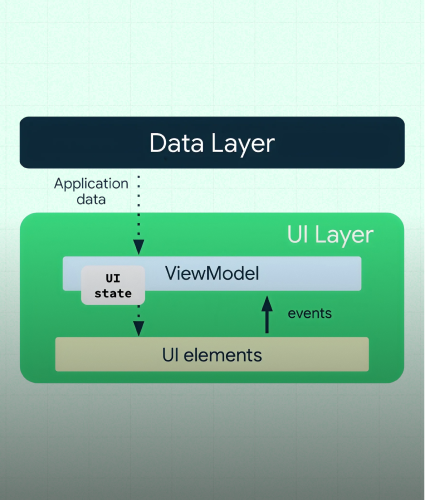

.png)
.png)
.png)