Google Kubernetes Engine (GKE) is a managed Kubernetes service that simplifies the deployment and scaling of containerized applications. In this blog, you'll learn how to deploy a Kubernetes cluster using the GCP Console (Standard Mode) and expose a basic NGINX application using a LoadBalancer.
Prerequisites
Make sure you have:
- A Google Cloud account
- A GCP Project created
- Billing enabled
- Kubernetes Engine API enabled
- [Optional] gcloud CLI installed locally
Step 0: Install gcloud CLI (Optional but recommended)
If you want to connect to GKE from your local terminal:
- Download and install the gcloud CLI:
2. Initialize the CLI
3. Install kubectl:
Step 1: Create a GKE Cluster (Console UI)
Go to: GCP Console > Kubernetes Engine > Clusters
Click “Create Cluster”, and choose:
- Mode: Standard
- Cluster Basics:
- Name: my-gke-cluster
- Location type: Zonal
- Zone: us-central1-a
- Release Channel: Regular (recommended)
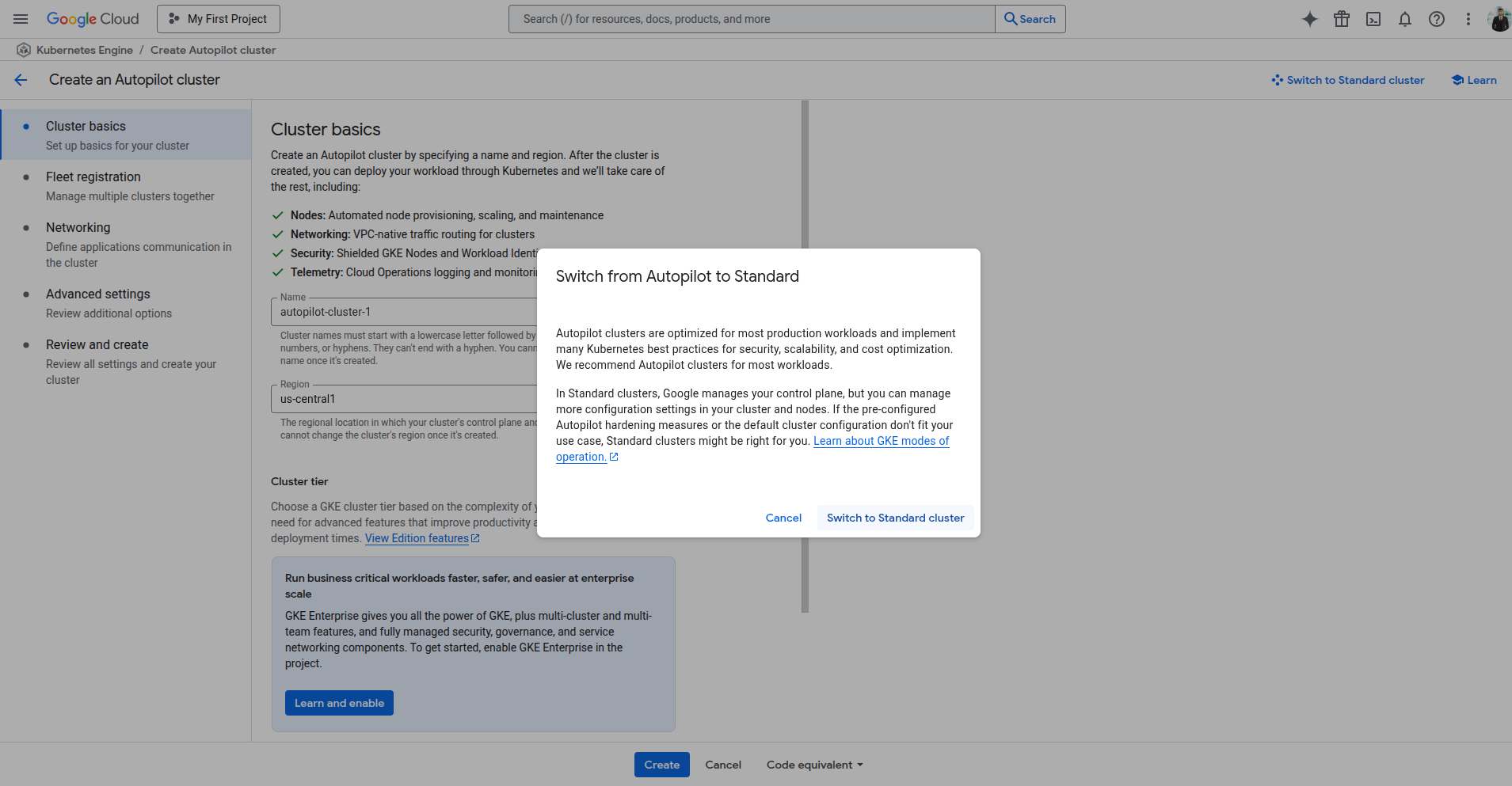
Step 2: Configure Default Node Pool
Under default-pool, configure:
- Nodes: 2
- Machine Type: e2-medium
- OS Image: Ubuntu
- Disk Size: 20 GB
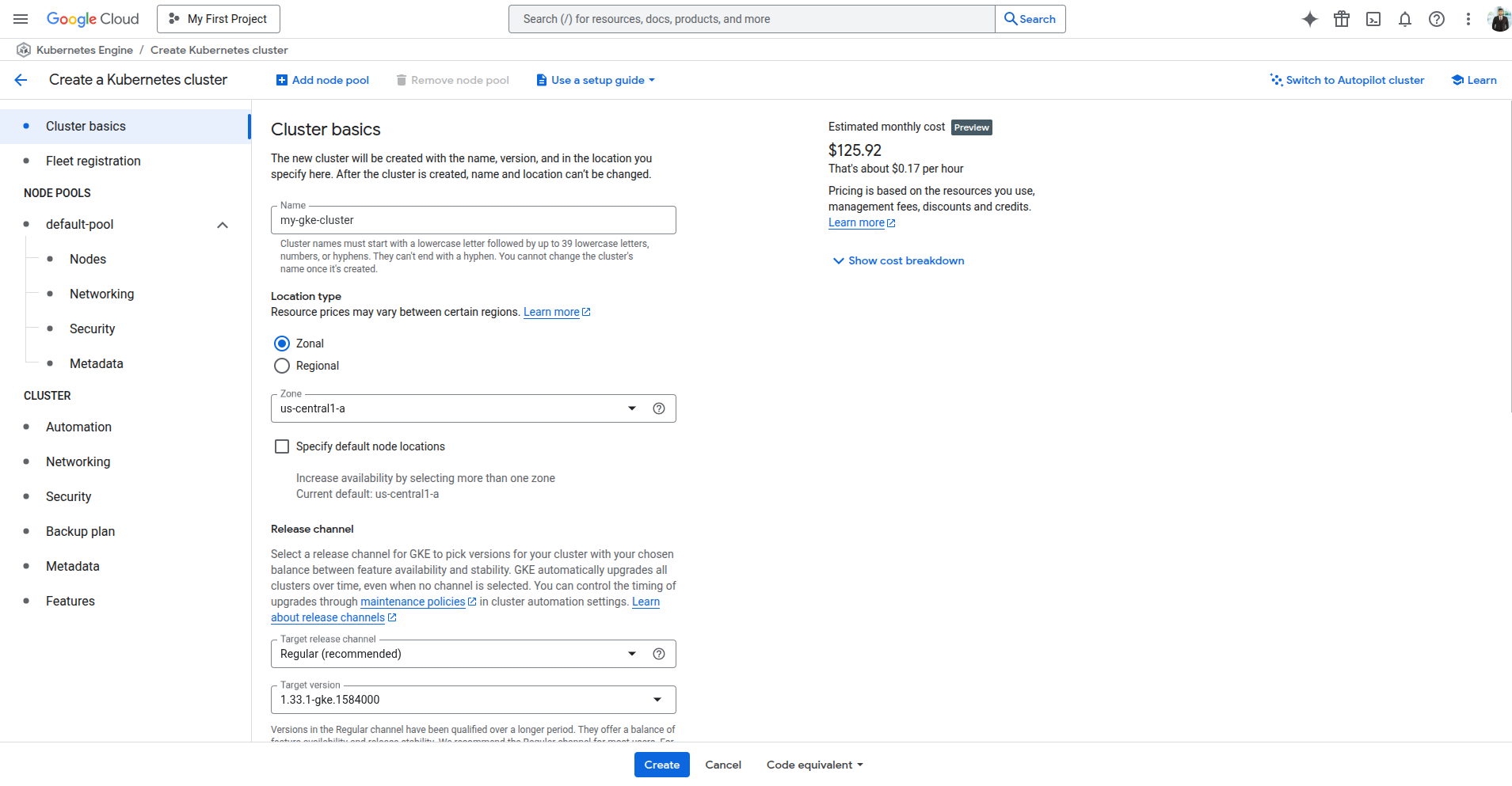
Optional: Enable Autoscaler
- Enable cluster autoscaler
- Min nodes: 2
- Max nodes: 4
- Location policy: Any
- Size limit type: Total limits
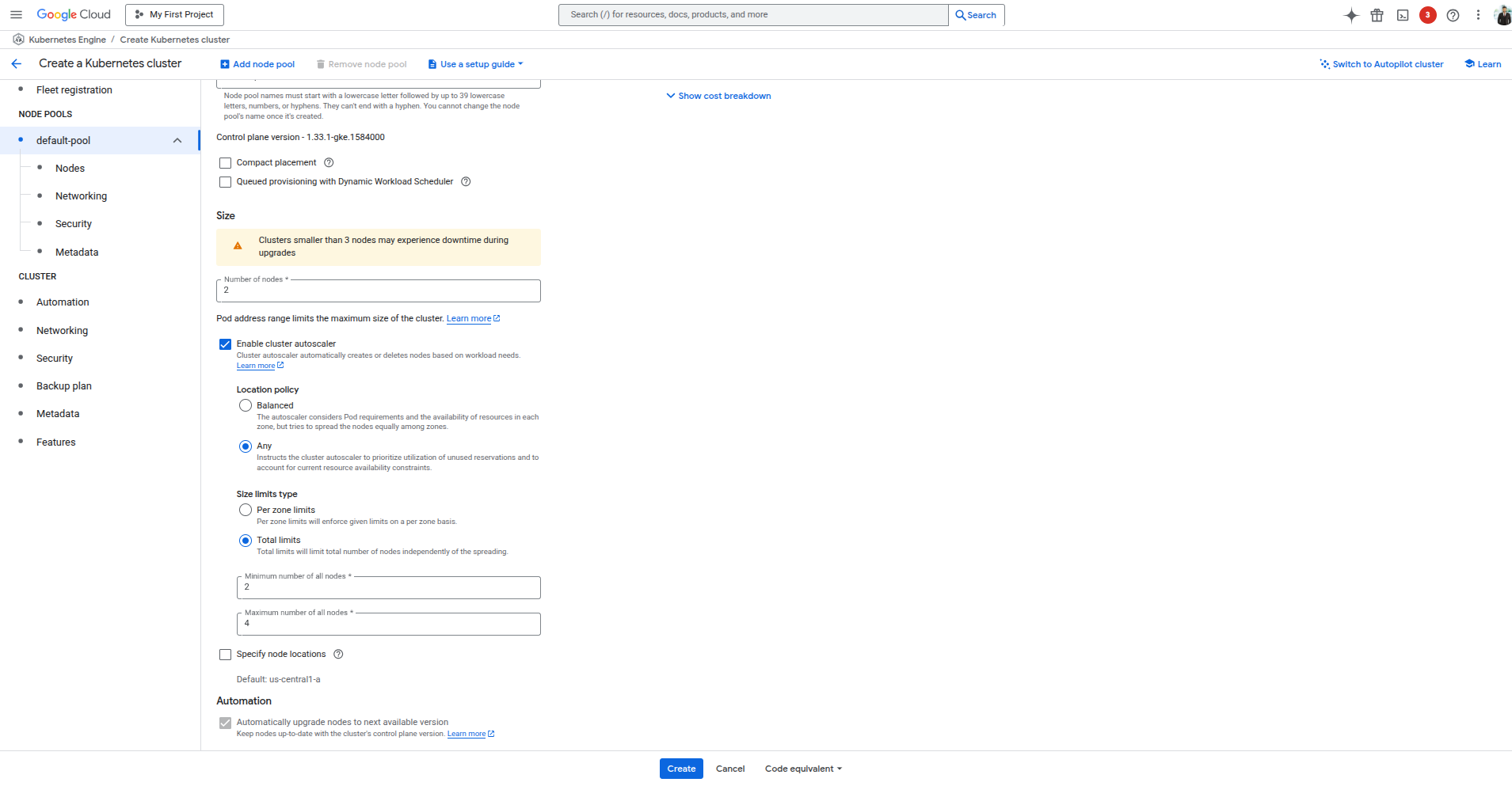
Autoscaling lets your cluster grow/shrink based on workload.
Step 3: Networking Configuration
- Use the default VPC You may also use a private custom VPC based on your security needs.
Step 4: Click “Create”
Once all settings are done, click Create and wait ~3–5 minutes.
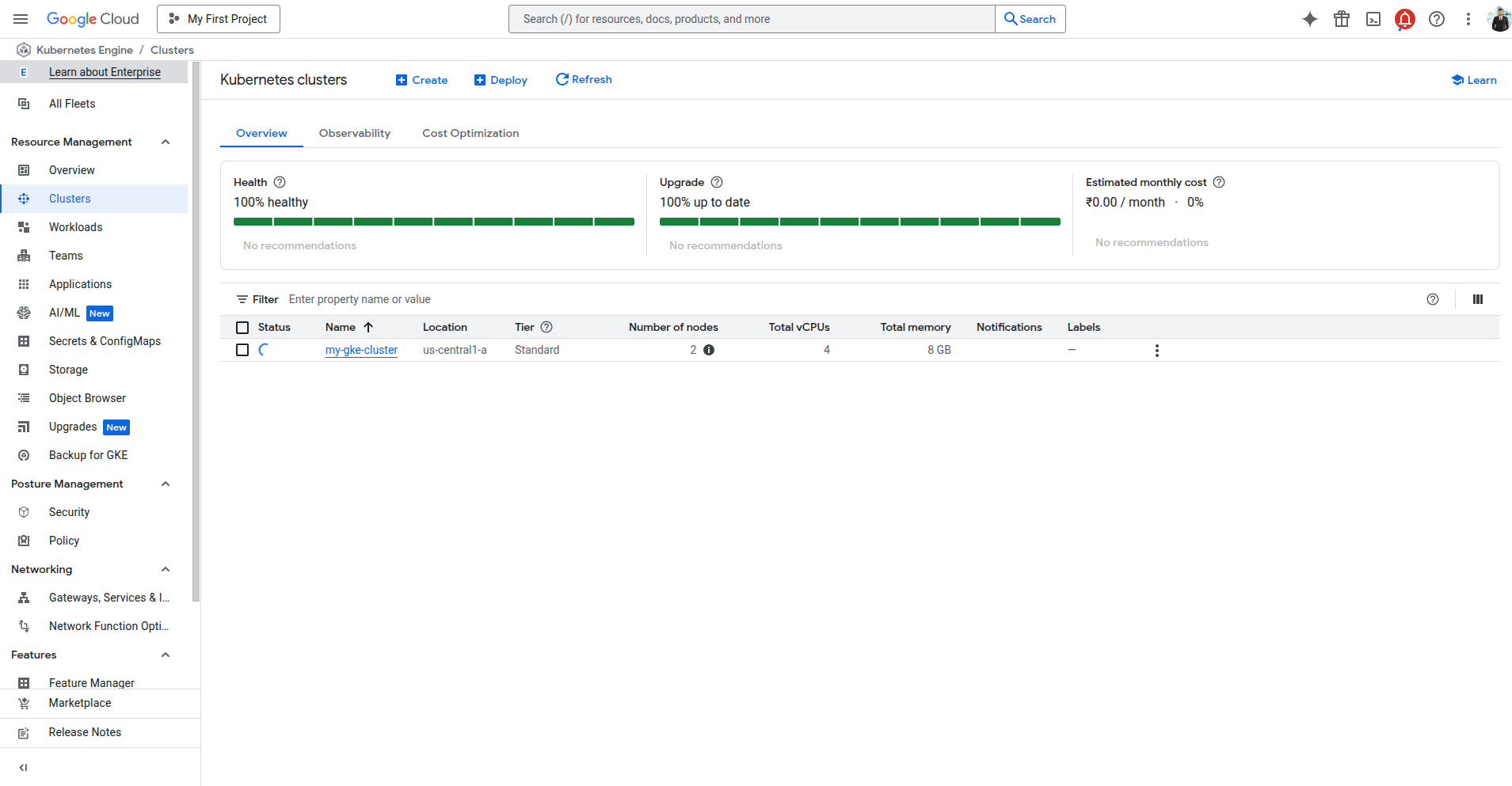
Step 5: Connect to the Cluster
You can either use Cloud Shell or your local terminal (with gcloud installed).
Using Cloud Shell
Click “Connect” on your cluster → Copy the gcloud command and run in Cloud Shell.
Using Local CLI
Step 6: Deploy NGINX to GKE
1. Create the deployment
2. Expose with LoadBalancer
Step 7: Access Your App
To get the external IP:
Wait until the EXTERNAL-IP field shows a public IP (may take 1–2 mins). Open that IP in your browser, and you should see the NGINX Welcome Page.
Conclusion
You have now:
- Created a GKE cluster via the GCP Console
- Connected via CLI
- Deployed a basic NGINX app
- Exposed it using a LoadBalancer
Need help with Kubernetes or cloud deployments?
Our expert DevOps team can assist you in setting up a scalable, secure infrastructure on GCP. Contact us today to get started!




.svg)

.svg)



.svg)

.svg)

%20(5).png)
%20(1).png)





.png)
.png)
.png)

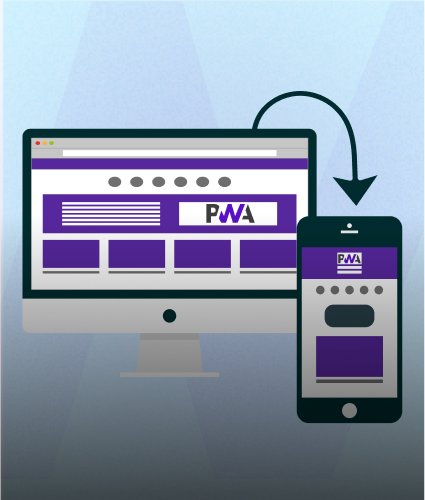
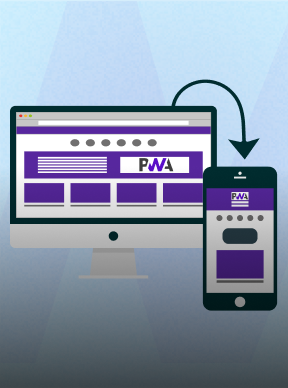
.png)
.png)
.png)



