Insightful Analysis: Why PayPal Still Matters in 2025
Let’s be honest, when it comes to online payments, we’re spoiled for choice. Stripe, Razorpay, Square, even a crypto wallet, there’s an endless buffet. So why bother with PayPal?
Here’s the thing:
- Global Trust Factor – People recognize that little yellow “PayPal Checkout” button. It builds instant trust with customers, especially if your brand is new.
- Ease of Use – Users can pay without even pulling out a credit card. A couple of clicks, and boom, done.
- Currency Flexibility – PayPal supports dozens of currencies, making international transactions painless.
- Laravel-Friendly – Thanks to packages and APIs, Laravel developers don’t need to reinvent the wheel.
Now, here’s my personal hot take: integrating PayPal isn’t just about adding a payment option and removing excuses for why customers don’t complete a purchase. Ever had something in your cart, but bailed because typing your card info felt like a hassle? Exactly.
So, if you’re building an app, adding PayPal is like rolling out a red carpet for your users. They’re more likely to trust you, and you’re more likely to get paid. Win-win.
Practical Tips: Step-by-Step Guide to Integrating PayPal in Laravel
Alright, enough pep talk. Let’s roll up our sleeves and actually do this. Here’s a step-by-step PayPal integration guide in Laravel.
Step 1: Install Laravel and Set Up Your Project
If you don’t already have a Laravel project, spin one up:
Step 2: Create a PayPal Developer Account
First, you need to create a PayPal Developer account and create an app inside that account.
Create an Account from here: developer.paypal.com
- Click on “Log in to Dashboard”. If you don’t have an account with PayPal, then create a new one.
- Next, click on the "Standard Checkout" button to create a new developer app.
- Next, click on "Add Sandbox Credentials" and generate new credentials.
- Next, copy the client ID and secret, then click on the test card button.
Step 3: Install the srmklive/paypal Package via Composer
The srmklive/paypal package is popular and well-documented, so we’ll use that.
Step 4: Configure PayPal in .env
In your .env file, add your PayPal credentials (grab these from PayPal Developer Dashboard):
Step 5: Publish Config File
This creates a config/paypal.php file where you can manage settings.
In config/paypal.php:
Step 6: Create Routes
In routes/web.php:
Step 7: Build the Controller
Now, let’s create a controller named PayPalController:
In app/Http/Controllers/PayPalController.php:
Step 8: Run Laravel App
All the required steps have been done, now you have to type the command given below and hit enter to run the Laravel app:
Now, go to your web browser, type the given URL and view the app output:
http://localhost:8000/paypal/payment
Next, we need to create a PayPal buyer account so you can complete a payment. After clicking the pay button, log in with this buyer account to proceed. Here’s how to create one:
- On the PayPal Developer Dashboard, navigate to the Testing Tools tab and select ‘Sandbox Accounts.’
- Click the Create Account button.
- Fill out the required details and submit the form.
- After the account is created, click on the buyer’s email to view the account details.
- Note the email and password provided.
You can now use this buyer account to log in and make a payment during testing. Simply use the buyer’s email and password on the payment screen to continue.
Step 9: Test in Sandbox
Head over to PayPal Sandbox and create a test buyer and seller account. Run your payment flow locally and watch the magic happen.
Community Connection: You’re Not Alone in This
Here’s the thing: no matter how many guides you follow, you will hit a snag. Maybe it’s an authentication error, maybe the redirect doesn’t work, or maybe PayPal just feels like it’s speaking Klingon.
You’re not alone. Every Laravel developer I know has wrestled with payment gateways at some point. Some common struggles:
- Sandbox vs Live Confusion – Accidentally using live keys while testing.
- Currency Formatting Errors – Sending 100 instead of 100.00. (PayPal is picky!)
- Callback Mismatches – Forgetting to whitelist return URLs.
If you hit one of these walls, don’t panic. Debugging payments is a rite of passage.
Conclusion: More Than Just Code
Looking back, that first “oops” moment with PayPal was one of the best mistakes I ever made. It forced me to realize that as developers, we’re not just writing code, we’re building trust. Payments aren’t just transactions; they’re relationships.
By integrating PayPal into your Laravel app, you’re not just giving customers an easy way to pay, you’re telling them, “I’ve got you covered. You can trust me with your money.”




.svg)

.svg)



.svg)

.svg)

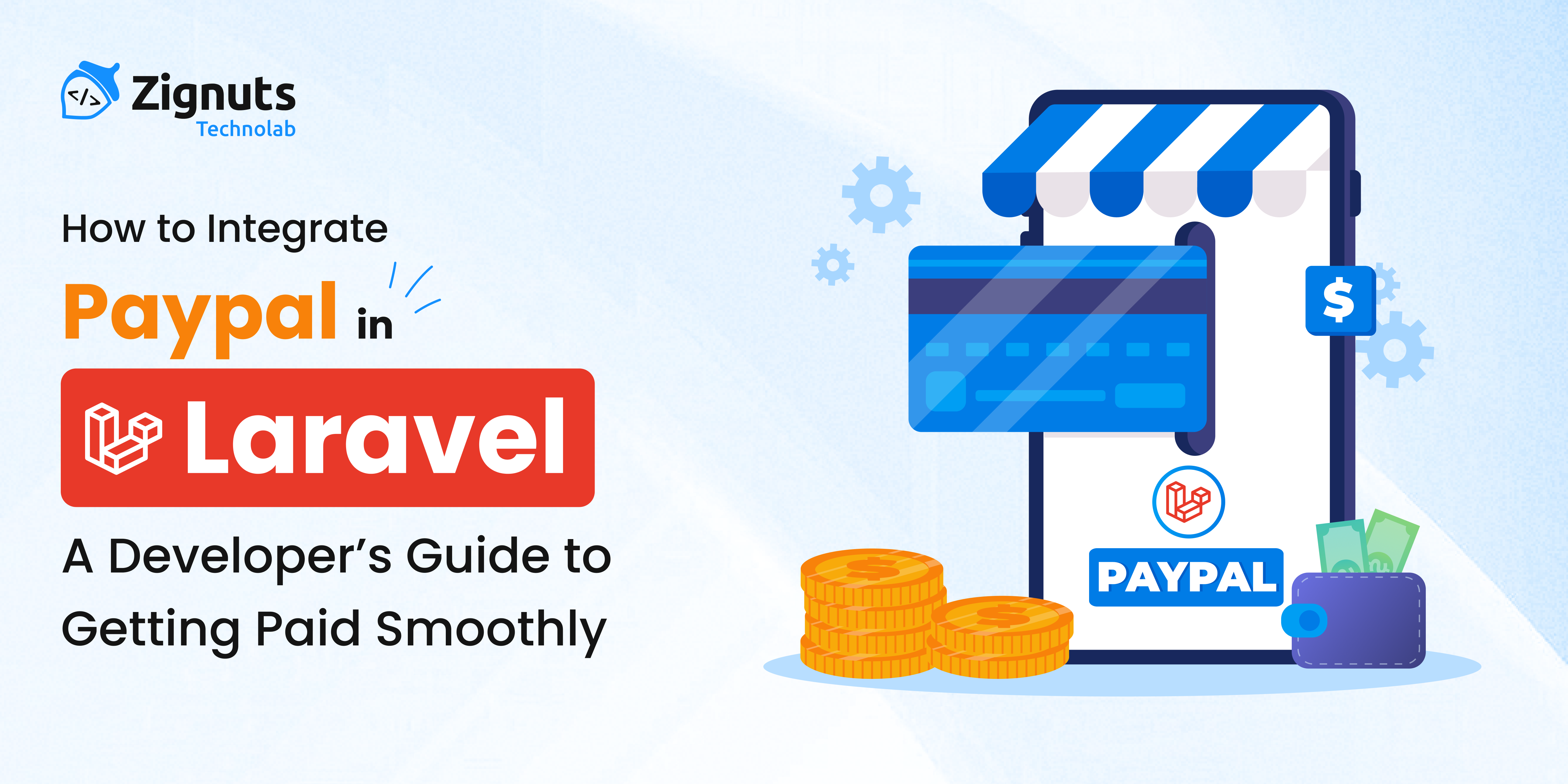
.png)






.png)
.png)
.png)
.png)
.png)
.png)
.png)
.png)
.png)



