Introduction: The Problem of Stale Components
Have you ever encountered a situation in Vue where a component refuses to update, even though the prop you’re passing has clearly changed?
A common example is a modal or rich-text editor component. You pass it a content prop, open it, edit the content, and then close it. When you reopen it for a different item, the old content is still there. The prop changed, but the component’s internal state didn’t reset.
Older setups would manually re-render the component or manage its reactive state through complex watchers. Modern Vue makes this easier and more declarative.
This happens because Vue’s reactivity system is efficient — perhaps too efficient. If a component initialises internal state from props once (e.g., ref(props.content) inside setup()), that internal state won’t automatically reinitialise when the prop changes. Vue reuses component instances for performance reasons.
Zignuts engineers, who specialise in advanced Vue and Nuxt architectures, often address this using a simple, declarative approach called the Key Changing Technique.
So how do we tell Vue, “I need a fresh instance of this component”? That’s where the Key Changing Technique comes in.
What is the key Attribute?
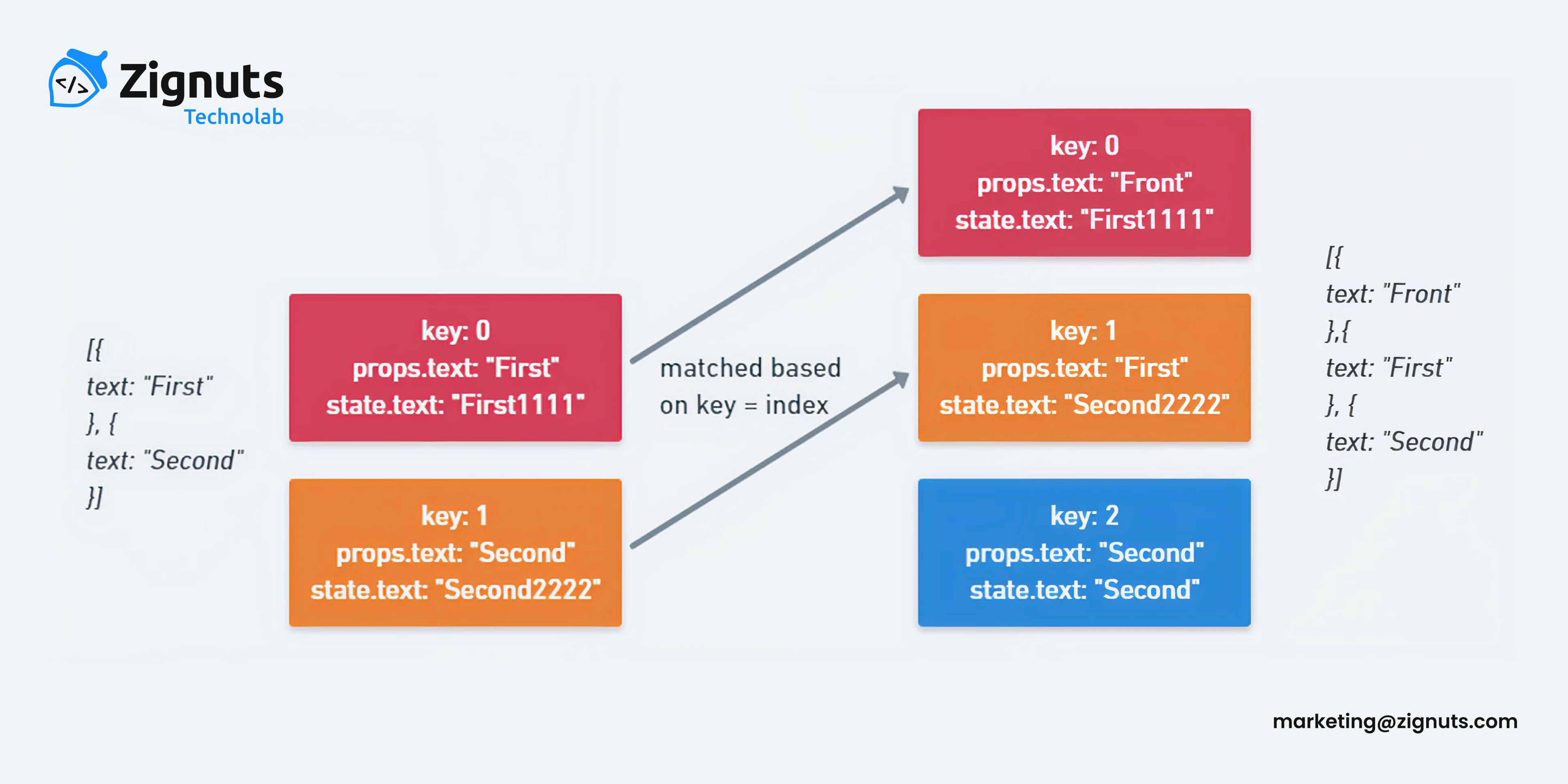
In Vue (and similarly in React), the special key attribute is a hint for the virtual DOM algorithm. It helps Vue identify which nodes in a list are new, changed, or removed, ensuring efficient and predictable patching of the DOM.
However, its power isn't limited to v-for lists. You can use the key attribute on any component or HTML element. When the key on a component changes, Vue treats it as a completely new component. It will:
- Destroy the current component instance.
- Unmount it from the DOM.
- Create a brand new instance from scratch.
- Mount the new instance.
This full lifecycle is exactly what we need to solve our problem of internal state stagnation.
How to Use the Technique: Basic Vue 3 Example
Let's imagine a common scenario: a ChildComponent that receives a userData object prop and sets up its own internal editableData ref based on it.
The Problematic Component (ChildComponent.vue)
The Parent Component (ParentComponent.vue) - The Wrong Way
Even though the currentUser changes, ChildComponent's internal editableData was created once and never reset.
The Fix: Using the key Attribute
Now, every time currentUser.id changes, the key changes. This forces Vue to destroy the old ChildComponent and create a new one, which will initialise its editableData with the new userData prop. Problem solved!
Using the Technique in Nuxt 3
The principle is identical in Nuxt 3. Nuxt is a framework on top of Vue, so all Vue core concepts apply. You can use the key attribute on any component within your pages or components.
Example: Resetting a Form Component on Route Change
A common Nuxt use case is a form on a dynamic page like users/[id].vue. When you navigate from /users/1 to /users/2, the component is reused (for performance), so its internal state is preserved.
pages/users/[id].vue
By using:key="$route.params.id", we ensure the UserEditForm is completely torn down and recreated when the id parameter changes, providing a clean form for each new user.
Best Practices and Caveats
While powerful, this technique should be used judiciously.
- Not a Substitute for Proper Reactivity: First, ask yourself if you can solve the problem with a properly implemented watcher. Only use the key-changing technique when a full reset is truly necessary.
- Choose a Stable Key: Your key must be unique and stable. Good choices: a unique id, a composite key from multiple data points, or a timestamp (though be cautious with timestamps as they change too often). Bad choices: array indices or random values that might not change when needed.
- Performance Impact: Destroying and recreating a component is more expensive than a simple re-render. Avoid using this on large, complex components that are updated at a high frequency (e.g., in an animation loop). It's perfect for user-triggered changes like selecting a new item or changing a route.
Conclusion
The key-changing technique is a simple, powerful, and essential tool in a Vue/Nuxt developer's arsenal. It provides a declarative way to tell Vue's reactivity system, "This isn't an update; this is a replacement."
Remember the rule of thumb: If a component's internal state gets out of sync with its props and a watcher feels like a hack, reach for the key attribute to force a clean slate.
Further Reading:




.svg)

.svg)



.svg)

.svg)

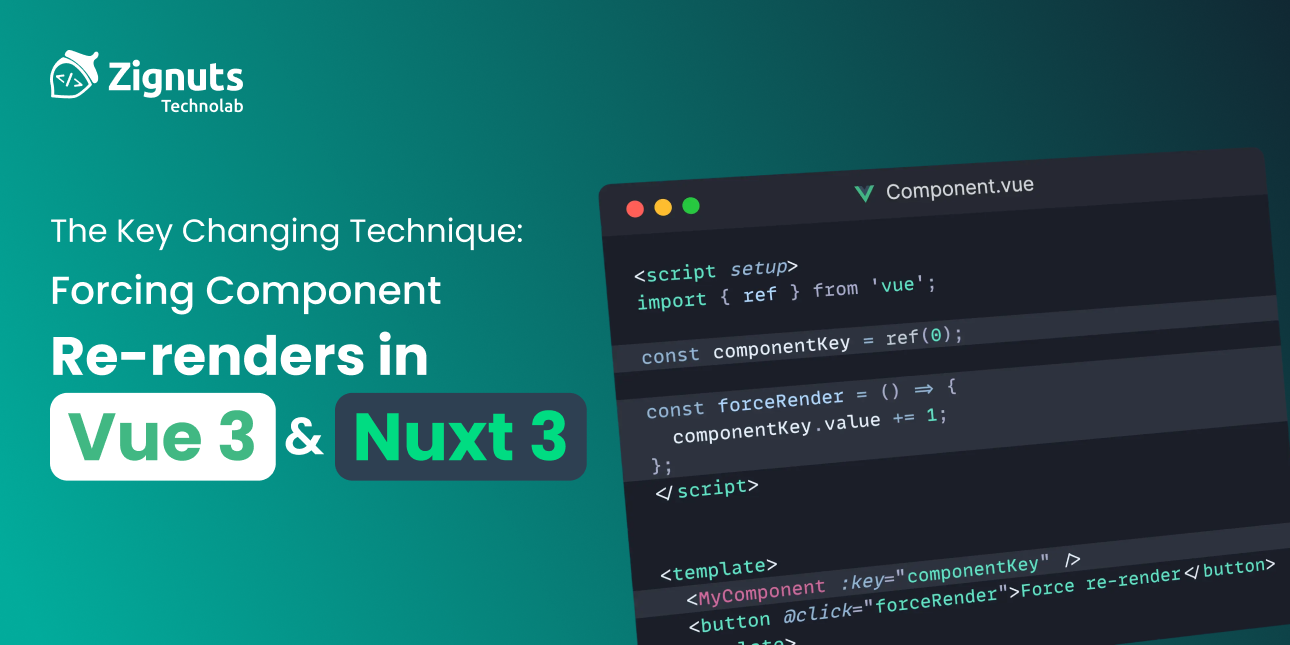
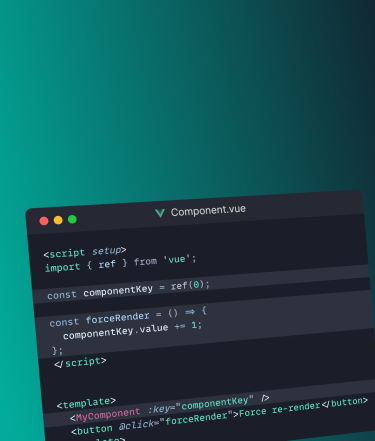






.png)
.png)
.png)

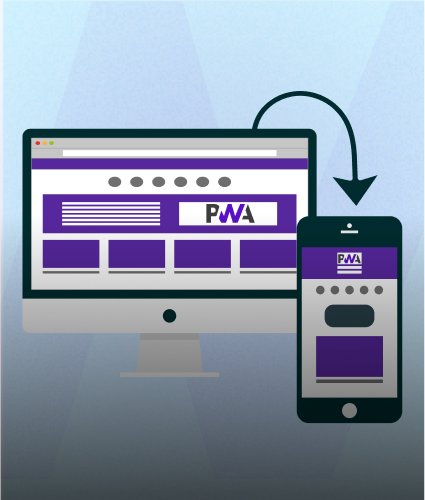
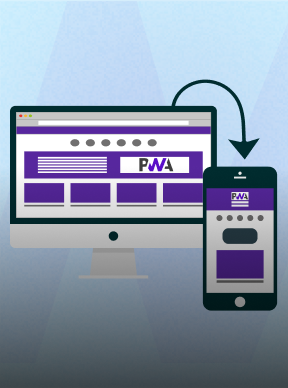
.png)
.png)
.png)



