# Convert Figma Design to React.js + Material-UI Application
Convert this Figma design into a fully functional React.js application using Material-UI: https://www.figma.com/design/zWZDiDXGXE75Nqs9alcVs7/Design-to-Code-Testing?node-id=6-845&t=pyP3dXN75kx27lY9-0
## Requirements
### Project Structure & Architecture
- I have already created a React Vite app and have already done the setup of Material-UI (MUI)
- Implement proper folder structure following React best practices
- Use functional components with React Hooks
- Leverage MUI's component system and theming capabilities
- Ensure proper component composition and reusability
### Package Dependencies
```json
{
"@emotion/react": "^11.14.0",
"@emotion/styled": "^11.14.1",
"@fontsource/roboto": "^5.2.8",
"@mui/icons-material": "^7.3.2",
"@mui/material": "^7.3.2",
"react": "^19.1.1",
"react-dom": "^19.1.1"
}
```
### Folder Structure
```
src/
├── components/
│ ├── layout/ # Layout components
│ │ ├── Header.jsx
│ │ ├── Footer.jsx
│ │ ├── Navigation.jsx
│ │ ├── Sidebar.jsx
│ │ └── index.js
│ ├── sections/ # Page sections
│ │ ├── Hero.jsx
│ │ ├── Features.jsx
│ │ ├── Testimonials.jsx
│ │ └── index.js
│ └── common/ # Common components
│ ├── Loading.jsx
│ ├── ErrorBoundary.jsx
│ └── index.js
├── pages/ # Page components
│ ├── Home.jsx
│ ├── About.jsx
│ ├── Contact.jsx
│ └── index.js
├── hooks/ # Custom React hooks
│ ├── useToggle.js
│ ├── useMediaQuery.js
│ ├── useLocalStorage.js
│ └── index.js
├── theme/ # MUI theme configuration
│ ├── index.js
│ ├── palette.js
│ ├── typography.js
│ └── components.js
├── utils/ # Utility functions
│ ├── constants.js
│ ├── helpers.js
│ └── index.js
├── styles/ # Additional custom styles
│ ├── globals.css
│ └── muiOverrides.js
└── App.jsx # Main App component
```
### MUI Theme & Styling System
- **Custom Theme**: Create a comprehensive MUI theme matching Figma design
- **Typography**: Define custom typography scales using MUI's typography system
- **Color Palette**: Map Figma colors to MUI palette structure
- **Component Overrides**: Use MUI's component override system for custom styling
- **Responsive Design**: Utilize MUI's breakpoint system and responsive utilities
- **Design Tokens**: Implement consistent spacing, shadows, and border radius
### MUI Breakpoints
```javascript
// MUI Default Breakpoints
const breakpoints = {
xs: 0, // Extra small devices
sm: 600, // Small devices
md: 900, // Medium devices
lg: 1200, // Large devices
xl: 1536 // Extra large devices
};
```
### Component Development with MUI
- Build custom components extending MUI base components
- Use MUI's `sx` prop for component-level styling
- Implement proper theme integration with `useTheme` hook
- Leverage MUI's built-in accessibility features
- Create compound components using MUI patterns
### Theme Configuration
#### theme/index.js
```javascript
import { createTheme } from '@mui/material/styles';
import palette from './palette';
import typography from './typography';
import components from './components';
const theme = createTheme({
palette,
typography,
components,
spacing: 8, // 8px base spacing unit
shape: {
borderRadius: 8,
},
shadows: [
'none',
'0px 2px 4px rgba(0, 0, 0, 0.1)',
'0px 4px 8px rgba(0, 0, 0, 0.12)',
// ... custom shadow definitions
],
});
export default theme;
```
#### theme/palette.js
```javascript
const palette = {
mode: 'light',
primary: {
main: '#1976D2', // Match your Figma primary color
light: '#42A5F5',
dark: '#1565C0',
contrastText: '#FFFFFF',
},
secondary: {
main: '#DC004E', // Match your Figma secondary color
light: '#E91E63',
dark: '#C51162',
contrastText: '#FFFFFF',
},
error: {
main: '#D32F2F',
light: '#EF5350',
dark: '#C62828',
},
warning: {
main: '#ED6C02',
light: '#FF9800',
dark: '#E65100',
},
info: {
main: '#0288D1',
light: '#03DAC6',
dark: '#0277BD',
},
success: {
main: '#2E7D32',
light: '#4CAF50',
dark: '#1B5E20',
},
grey: {
50: '#FAFAFA',
100: '#F5F5F5',
200: '#EEEEEE',
300: '#E0E0E0',
400: '#BDBDBD',
500: '#9E9E9E',
600: '#757575',
700: '#616161',
800: '#424242',
900: '#212121',
},
background: {
default: '#FFFFFF',
paper: '#FFFFFF',
},
text: {
primary: 'rgba(0, 0, 0, 0.87)',
secondary: 'rgba(0, 0, 0, 0.6)',
disabled: 'rgba(0, 0, 0, 0.38)',
},
};
export default palette;
```
#### theme/typography.js
```javascript
const typography = {
fontFamily: [
'"Inter"',
'"Roboto"',
'"Helvetica Neue"',
'Arial',
'sans-serif',
].join(','),
// Custom typography variants matching Figma
h1: {
fontSize: '3.5rem',
fontWeight: 700,
lineHeight: 1.2,
letterSpacing: '-0.01562em',
},
h2: {
fontSize: '2.75rem',
fontWeight: 600,
lineHeight: 1.3,
letterSpacing: '-0.00833em',
},
h3: {
fontSize: '2.25rem',
fontWeight: 600,
lineHeight: 1.4,
letterSpacing: '0em',
},
h4: {
fontSize: '1.75rem',
fontWeight: 500,
lineHeight: 1.4,
letterSpacing: '0.00735em',
},
h5: {
fontSize: '1.5rem',
fontWeight: 500,
lineHeight: 1.5,
letterSpacing: '0em',
},
h6: {
fontSize: '1.25rem',
fontWeight: 500,
lineHeight: 1.5,
letterSpacing: '0.0075em',
},
subtitle1: {
fontSize: '1rem',
fontWeight: 500,
lineHeight: 1.6,
letterSpacing: '0.00938em',
},
subtitle2: {
fontSize: '0.875rem',
fontWeight: 500,
lineHeight: 1.6,
letterSpacing: '0.00714em',
},
body1: {
fontSize: '1rem',
fontWeight: 400,
lineHeight: 1.6,
letterSpacing: '0.00938em',
},
body2: {
fontSize: '0.875rem',
fontWeight: 400,
lineHeight: 1.6,
letterSpacing: '0.01071em',
},
button: {
fontSize: '0.875rem',
fontWeight: 600,
lineHeight: 1.4,
letterSpacing: '0.02857em',
textTransform: 'none', // Remove uppercase transform
},
caption: {
fontSize: '0.75rem',
fontWeight: 400,
lineHeight: 1.4,
letterSpacing: '0.03333em',
},
overline: {
fontSize: '0.75rem',
fontWeight: 700,
lineHeight: 1.4,
letterSpacing: '0.08333em',
textTransform: 'uppercase',
},
};
export default typography;
```
## Template Structure
### App.jsx
```jsx
import React from 'react';
import { ThemeProvider } from '@mui/material/styles';
import { CssBaseline, Box } from '@mui/material';
import theme from './theme';
import { Header, Footer } from './components/layout';
import { Home } from './pages';
function App() {
return (
<ThemeProvider theme={theme}>
<CssBaseline />
<Box sx={{ minHeight: '100vh', display: 'flex', flexDirection: 'column' }}>
<Header />
<Box component="main" sx={{ flexGrow: 1 }}>
<Home />
</Box>
<Footer />
</Box>
</ThemeProvider>
);
}
export default App;
```
### Custom MUI Component Example
```jsx
import React from 'react';
import { Button as MuiButton, useTheme } from '@mui/material';
import { styled } from '@mui/material/styles';
// Styled component approach
const StyledButton = styled(MuiButton)(({ theme, variant }) => ({
borderRadius: theme.shape.borderRadius * 2,
padding: theme.spacing(1.5, 3),
fontWeight: 600,
textTransform: 'none',
boxShadow: 'none',
'&:hover': {
boxShadow: theme.shadows[4],
transform: 'translateY(-1px)',
},
...(variant === 'gradient' && {
background: 'linear-gradient(45deg, #FE6B8B 30%, #FF8E53 90%)',
color: 'white',
'&:hover': {
background: 'linear-gradient(45deg, #FE6B8B 60%, #FF8E53 100%)',
},
}),
}));
// Custom Button Component
const CustomButton = ({
children,
variant = 'contained',
size = 'medium',
color = 'primary',
fullWidth = false,
startIcon,
endIcon,
onClick,
disabled = false,
...props
}) => {
const theme = useTheme();
return (
<StyledButton
variant={variant}
size={size}
color={color}
fullWidth={fullWidth}
startIcon={startIcon}
endIcon={endIcon}
onClick={onClick}
disabled={disabled}
{...props}
>
{children}
</StyledButton>
);
};
// Alternative: Using sx prop approach
const CustomButtonWithSx = ({ children, ...props }) => {
return (
<MuiButton
sx={{
borderRadius: 2,
px: 3,
py: 1.5,
fontWeight: 600,
textTransform: 'none',
boxShadow: 'none',
'&:hover': {
boxShadow: 4,
transform: 'translateY(-1px)',
},
// Responsive styles
[theme => theme.breakpoints.down('sm')]: {
px: 2,
py: 1,
fontSize: '0.875rem',
},
}}
{...props}
>
{children}
</MuiButton>
);
};
export default CustomButton;
```
### Layout Component with MUI
```jsx
import React, { useState } from 'react';
import {
AppBar,
Toolbar,
Typography,
Button,
IconButton,
Drawer,
List,
ListItem,
ListItemText,
ListItemButton,
Box,
Container,
useTheme,
useMediaQuery,
} from '@mui/material';
import {
Menu as MenuIcon,
Close as CloseIcon,
Home as HomeIcon,
Info as InfoIcon,
Contact as ContactIcon,
} from '@mui/icons-material';
const Header = () => {
const [mobileOpen, setMobileOpen] = useState(false);
const theme = useTheme();
const isMobile = useMediaQuery(theme.breakpoints.down('md'));
const handleDrawerToggle = () => {
setMobileOpen(!mobileOpen);
};
const navItems = [
{ label: 'Home', icon: HomeIcon, href: '/' },
{ label: 'About', icon: InfoIcon, href: '/about' },
{ label: 'Contact', icon: ContactIcon, href: '/contact' },
];
const drawer = (
<Box sx={{ width: 250 }}>
<Box sx={{ p: 2, display: 'flex', justifyContent: 'flex-end' }}>
<IconButton onClick={handleDrawerToggle}>
<CloseIcon />
</IconButton>
</Box>
<List>
{navItems.map((item) => (
<ListItem key={item.label} disablePadding>
<ListItemButton>
<item.icon sx={{ mr: 2 }} />
<ListItemText primary={item.label} />
</ListItemButton>
</ListItem>
))}
</List>
</Box>
);
return (
<>
<AppBar
position="sticky"
elevation={1}
sx={{
bgcolor: 'background.paper',
color: 'text.primary',
}}
>
<Container maxWidth="lg">
<Toolbar sx={{ px: { xs: 0 } }}>
<Typography variant="h6" component="div" sx={{ flexGrow: 1 }}>
Your Logo
</Typography>
{isMobile ? (
<IconButton
color="inherit"
aria-label="open drawer"
edge="start"
onClick={handleDrawerToggle}
>
<MenuIcon />
</IconButton>
) : (
<Box sx={{ display: 'flex', gap: 2 }}>
{navItems.map((item) => (
<Button
key={item.label}
color="inherit"
startIcon={}
sx={{
textTransform: 'none',
fontWeight: 500,
}}
>
{item.label}
</Button>
))}
</Box>
)}
</Toolbar>
</Container>
</AppBar>
<Drawer
variant="temporary"
open={mobileOpen}
onClose={handleDrawerToggle}
ModalProps={{
keepMounted: true, // Better open performance on mobile
}}
sx={{
display: { xs: 'block', md: 'none' },
'& .MuiDrawer-paper': { boxSizing: 'border-box', width: 250 },
}}
>
{drawer}
</Drawer>
</>
);
};
export default Header;
```
## Key MUI Features to Utilize
### 1. Theme System
- Custom color palettes matching Figma design
- Typography scales and font families
- Spacing and shape configurations
- Component style overrides
### 2. Responsive Design
- MUI's breakpoint system
- Responsive typography
- Grid system for layouts
- Container component for proper content width
### 3. Component Library
- Pre-built accessible components
- Consistent design language
- Built-in animations and interactions
- Form components with validation
### 4. Styling Solutions
- `sx` prop for component-level styling
- `styled` components for reusable styled elements
- `useTheme` hook for accessing theme values
- CSS-in-JS with Emotion
### 5. Icons and Assets
- Material Icons (@mui/icons-material)
- Consistent icon sizing and theming
- Integration with MUI components
## Deliverables
Provide a complete, production-ready React.js + MUI application that includes:
1. **Complete MUI theme configuration** matching Figma design colors, typography, and spacing
2. **Responsive components** built with MUI's grid system and breakpoints
3. **Custom component library** extending MUI base components
4. **Proper MUI integration** using theme system and responsive utilities
5. **Pixel-perfect implementation** matching the Figma design using MUI styling solutions
6. **Smooth animations** using MUI's built-in transitions and custom animations
7. **Accessibility compliance** leveraging MUI's built-in accessibility features
8. **Performance optimized** code following MUI best practices
9. **Clean, maintainable code** with proper MUI patterns and documentation
The final deliverable should be a modern, responsive React.js + MUI application that not only matches the Figma design perfectly but also leverages MUI's powerful component system and theming capabilities for maintainable, scalable code.
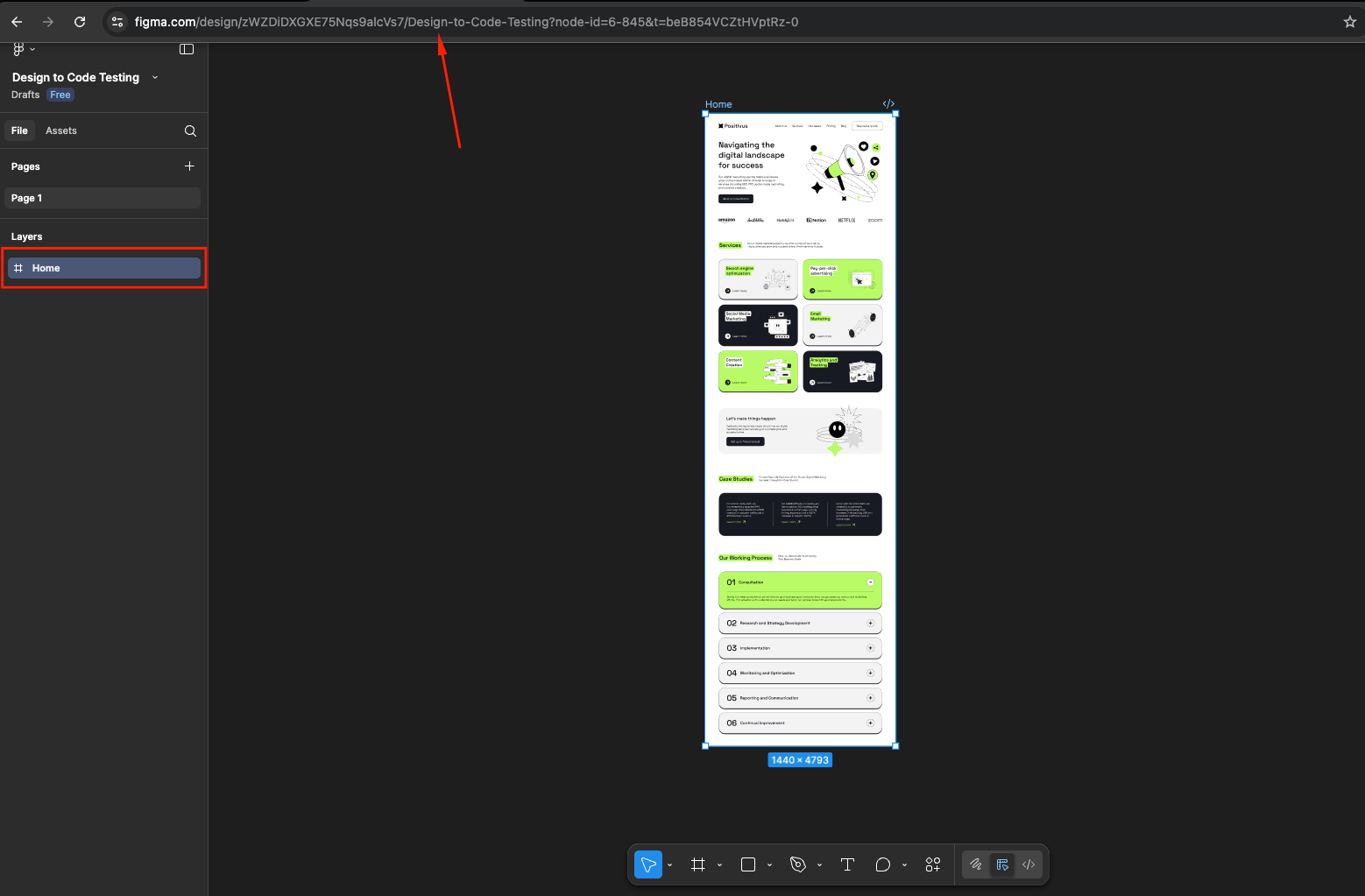





.svg)

.svg)



.svg)

.svg)


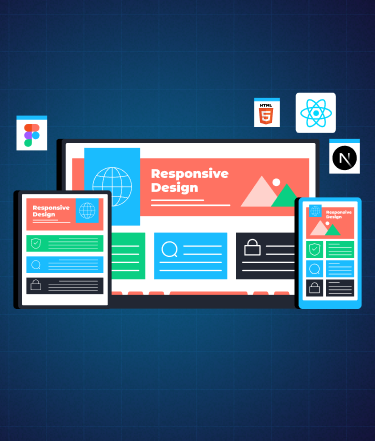

.png)



.png)
.png)
.png)
.png)
.png)
.png)
.png)
.png)




