Over the past few years, React has remained one of the most popular frameworks for building user interfaces, while Tailwind CSS has quickly gained traction as a utility-first CSS framework. Together, they provide a powerful combination for creating modern, responsive, and scalable web applications. As a React developer, I have often faced challenges with CSS management, especially when working on projects that demanded consistency across components. Tailwind CSS has solved many of those problems for me by offering a utility-first approach that works seamlessly within React’s component-driven architecture.
In this blog, I will walk you through how Tailwind CSS and React complement each other, demonstrate code examples, share some personal experiences, and highlight best practices for building modern responsive UIs. I will also expand on advanced techniques, performance considerations, and common pitfalls to help you maximise efficiency.
Why Tailwind CSS with React?
Before jumping into implementation details, it is important to understand why Tailwind CSS and React work so well together.
1. Component-driven design: React encourages building applications as a collection of reusable components. Tailwind’s utility classes fit naturally into this approach, keeping styles consistent while allowing flexibility.
2. Avoiding CSS conflicts: In large React projects, managing CSS files often becomes complex. Tailwind reduces this problem by providing atomic utility classes, which minimise conflicts.
3. Faster prototyping: Instead of writing custom CSS for each feature, developers can quickly experiment with Tailwind classes directly in JSX, which speeds up development.
4. Predictable responsive design: React developers often need to ensure applications work seamlessly across devices. Tailwind’s mobile-first responsive design utilities make this process straightforward.
From my experience, using Tailwind CSS in React not only reduces the time spent on CSS but also ensures that the application looks clean and professional across different screen sizes. On one of my earlier projects, I recall spending days fixing layout inconsistencies across devices. Once I migrated the same UI to Tailwind, the time spent on responsiveness was cut in half.
Setting Up Tailwind CSS in a React Project
If you are starting a new React project with Create React App or Next.js, setting up Tailwind is straightforward. Here is a quick setup example with Create React App:
Update the tailwind.config.js file to define where Tailwind should look for files:
Finally, include Tailwind in your src/index.css file:
At this point, you can start using Tailwind utility classes inside your React components. Setting it up feels natural and non-intrusive, and it integrates well with modern build tools.
Building a Responsive Navbar Example
Let us build a simple responsive navigation bar as an example.
Key points observed while building this:
- The navigation bar adapts for mobile devices using Tailwind’s md: prefix.
- I have often struggled in the past with writing media queries manually. Tailwind removes this overhead by providing responsive variants out of the box.
- Adding hover states and spacing is intuitive with simple classes.
Responsive Grid Layout Example
Another common requirement is building a responsive grid layout for displaying items such as products or cards. With Tailwind, this is straightforward.
Previously, creating a responsive grid would require custom CSS with multiple media queries. Tailwind simplifies this by letting me specify breakpoints directly in the class names (sm:, md:, lg:). This has made my development process more predictable and less error-prone.
Beyond Basics: Advanced Tailwind Usage in React
While the above examples cover basic use cases, there are more advanced techniques worth exploring:
1. Customising the theme: Tailwind allows extending the theme with brand-specific colors, fonts, and spacing.
2. Conditional class handling: Libraries like clsx or classnames make it easy to conditionally apply Tailwind classes in React components.
3. Reusing patterns: Complex UI elements like modals or dropdowns can be encapsulated in reusable components with Tailwind-based styling.
4. Plugin ecosystem: Tailwind supports plugins like typography and forms that enhance styling capabilities.
5. Dark mode and accessibility: Tailwind integrates smoothly with dark mode and accessibility-first design.
Best Practices for Using Tailwind CSS in React
1. Componentization: Wrap commonly used utility classes into reusable components.
2. Use configuration for consistency: Extend Tailwind’s config with brand-specific design tokens.
3. Responsive-first approach: Always test across breakpoints using Tailwind’s mobile-first approach.
4. Dark mode support: Use built-in dark mode utilities.
5. Performance optimisation: Ensure PurgeCSS runs in production builds.
6. Code readability: Keep classNames organised logically (layout > spacing > colours> states).
Common Mistakes and How to Avoid Them
1. Overusing utility classes: Leads to bloated code. Refactor into components where needed.
2. Ignoring accessibility: Ensure colour contrast and screen reader utilities are applied.
3. Not testing responsiveness: Developers sometimes skip testing on real devices, leading to unexpected issues.
4. Forgetting performance optimisation: Failing to enable purge in production can cause large CSS bundles.
Personal Observations and Experiences
When I first started working on an AI text-to-different-extension generator project using React, I relied heavily on traditional CSS and styled-components. While these approaches worked, I often faced challenges in maintaining consistency across a large codebase. For example, margins and paddings would slightly differ from one component to another, leading to small but noticeable inconsistencies in the UI.
Switching to Tailwind solved this problem almost instantly. Instead of creating new class names repeatedly, I began using Tailwind’s predefined utility classes. This ensured that spacing, typography, and colours remained consistent across the entire application.
Another benefit I observed was during the onboarding of new developers. Since Tailwind classes are highly descriptive, new team members could quickly understand the styling without spending extra time browsing through multiple CSS or styled-component files. This significantly reduced onboarding time.
In the AI text-to-different-extension generator project, frequent UI updates were required since we were experimenting with different workflows and layouts. With traditional CSS, making such design adjustments would have been time-consuming. However, Tailwind allowed us to rebrand and restyle entire sections of the interface by simply swapping utility classes. The team was able to implement changes in less than half the expected time, which helped us maintain agility and deliver updates quickly.
Summary
Tailwind CSS and React together provide a highly efficient approach to building modern responsive UIs. Tailwind’s utility-first design complements React’s component-based architecture, reducing CSS management overhead while ensuring consistency. With features like responsive variants, theming, and plugins, Tailwind speeds up development without sacrificing flexibility. From my personal experience, combining these tools has improved productivity, enhanced design consistency, and simplified maintenance...
Zignuts Technolab helps developers build modern, responsive UIs by integrating Tailwind CSS with React. This powerful combo offers fast, customizable styling within React’s component-driven framework, reducing CSS complexity while enhancing design consistency and responsiveness. Partner with Zignuts to streamline frontend development and deliver scalable, user-friendly applications. Contact us now.




.svg)

.svg)



.svg)

.svg)

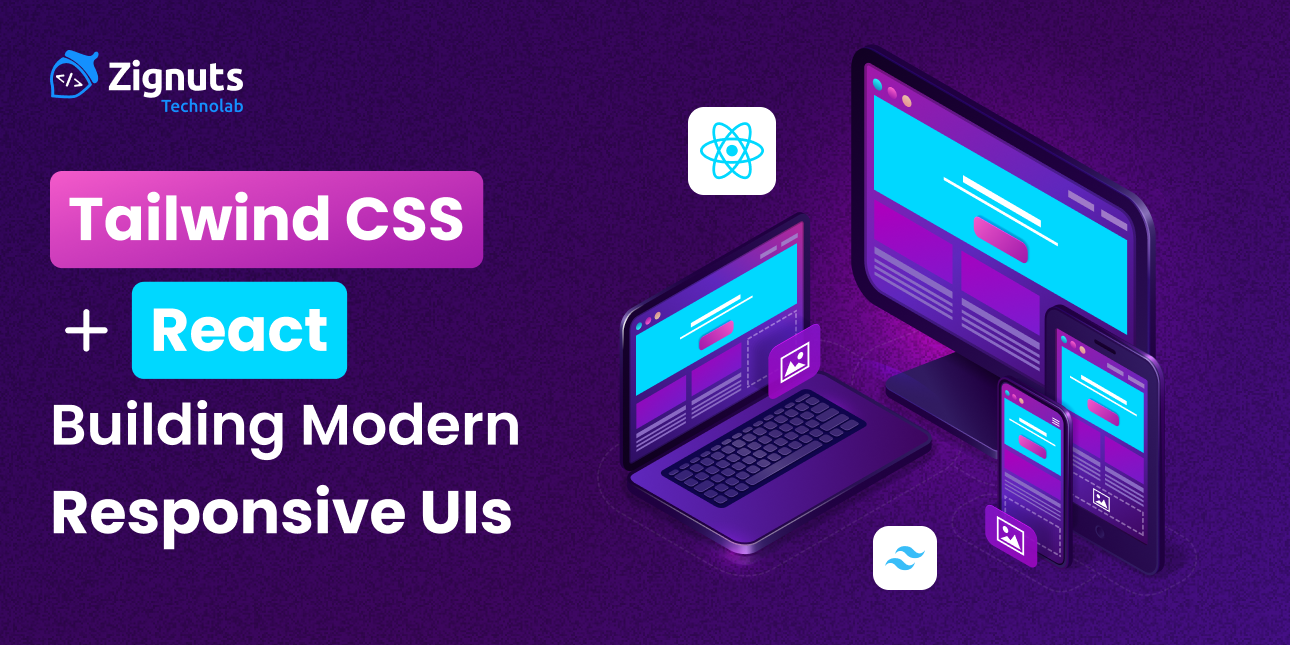
.png)





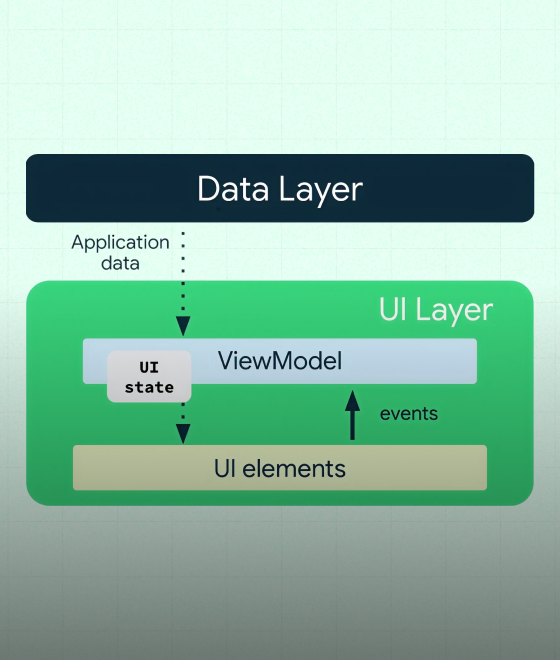
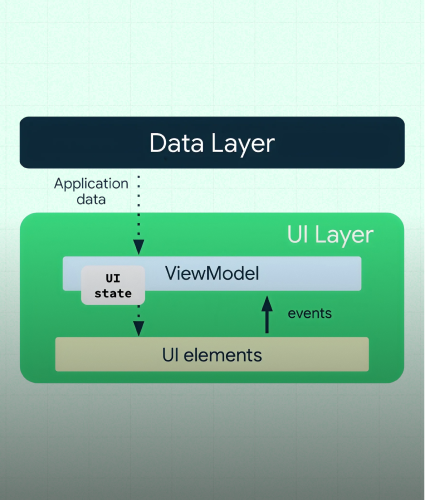

.png)
.png)
.png)

.png)
.png)



