In today's technology-driven world, automation has become an essential tool for streamlining operations, reducing manual effort, and boosting productivity. Python is a versatile and powerful programming language, well-suited for automation across various domains. With its rich ecosystem of libraries and simplicity of syntax, Python allows developers to build reliable automation scripts and systems efficiently.
Why Python for Automation?
Python is widely regarded as one of the best languages for automation due to:
- Readable and concise syntax
- Large standard library
- Robust third-party libraries
- Strong community support
- Cross-platform compatibility
Whether you're looking to automate file operations, web interactions, data processing, or communication workflows, Python offers the tools and libraries to make it possible.
Common Use Cases of Python Automation
Python can be used to automate tasks in various domains, including:
- Data processing and analysis
- File and folder management
- Web scraping and data extraction
- Task scheduling and reminders
- GUI automation for repetitive tasks
- Email and communication workflows
Popular Python Libraries for Automation
1. Selenium
Selenium is a powerful library for automating web browsers. It is commonly used for testing web applications, but can also be utilized for web scraping and automating repetitive browser-based tasks.
2. Schedule
The schedule library provides a simple interface for scheduling tasks at specific times or intervals. Ideal for lightweight automation workflows.
3. PyAutoGUI
PyAutoGUI allows for cross-platform GUI automation. It can simulate keyboard strokes, mouse movements, and other user interactions.
4. BeautifulSoup
BeautifulSoup is a popular library for parsing HTML and XML documents. It is often used in web scraping tasks.
5. Scrapy
Scrapy is an advanced web crawling and scraping framework. It's best suited for large-scale data extraction projects.
Automating Email Communication with Python
One practical and impactful automation use case is email communication. Python can be used to send emails, schedule reports, or trigger alerts.
Step-by-Step Guide
Step 1: Install Required Libraries
Install necessary packages:
Step 2: Setup Environment Variables
Create a .env file to securely store your credentials:
Step 3: Python Script for Sending Email
Create a file named automated_email_scheduler.py:
Step 4: Run the Automation Script
To run the script:
Ensure the terminal or command prompt remains open, or run the script on a server or background process.
Step 5: Check the Output
The recipient should receive an email with the defined content and attachment at the scheduled time.
Deployment Tips
- Use cloud platforms like AWS EC2, Render, Railway, or PythonAnywhere for 24/7 availability.
- On local machines:
- Use tmux or screen (Linux/macOS)
- Use Task Scheduler (Windows)
- Use tmux or screen (Linux/macOS)
- Convert the script to a system service for resilience.
Additional Notes
- schedule.every().day.at("HH:MM") uses a 24-hour format.
- Ensure your system timezone aligns with the scheduled job.
- For Gmail, you may need to enable App Passwords or configure OAuth.
Advanced Ideas for Task Automation
- Integrate Twilio for sending WhatsApp or SMS alerts.
- Create desktop notifications.
- Scrape real-time stock prices, weather, or news headlines.
- Combine with Django or Flask for full-stack automation platforms.
Final Thoughts
Automating tasks with Python is a strategic advantage for developers and businesses alike. From simple scripts to full-blown workflows, Python’s flexibility enables powerful, scalable, and maintainable automation solutions.
Next Steps:
- Explore Python APIs like Twilio, Slack, Telegram for communication.
- Schedule database reports and cron jobs
- Learn more about building REST APIs to integrate your automations with other systems.
If you need any assistance with Python development, whether it's automation, scripting, or building full-scale applications, our expert developers are here to help. Connect with us here to get started.




.svg)

.svg)



.svg)

.svg)


.png)






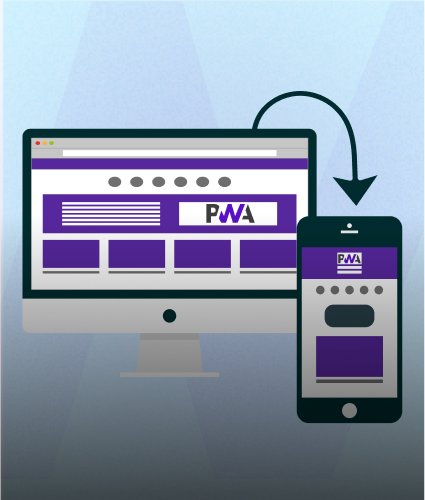
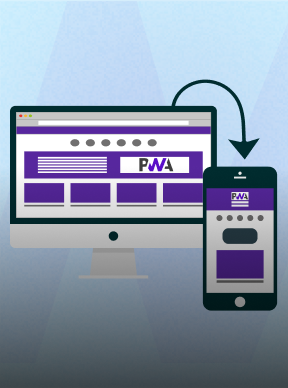
.png)
.png)
.png)
.png)
.png)
.png)



