In today's digital landscape, AI-powered image generation has become increasingly popular and accessible. Integrating AI image generation can significantly boost your project's capabilities, whether you're building a creative app, enhancing user experience, or adding visual content to your Vue.js application.
This comprehensive guide will walk you through implementing AI image generation in Vue.js using both free and paid APIs, complete with practical examples and best practices.
Introduction to AI Image Generation
AI image generation uses machine learning models to create images from text descriptions (text-to-image) or transform existing images. Popular models include Stable Diffusion, DALL-E, and Midjourney, which can generate high-quality, creative images based on prompts.
Benefits for Vue.js Applications
- Enhanced User Experience: Allow users to generate custom visuals
- Content Creation: Automate image creation for blogs, social media
- Prototyping: Quickly generate placeholder images or concepts
- Creative Tools: Build artistic applications and design tools
Integrating AI Image Generation in Vue : What We'll Build
A Vue.js application that generates AI images using free services, with a beautiful UI and multiple fallback options. The app will primarily use Pollinations.ai, which is completely free and requires no registration.
Setting Up Your Vue.js Project
First, let's set up a basic Vue.js project structure for our image generation functionality.
Prerequisites:
- Node.js 16+ installed (tested with version v18.15.0 and v20.8.0)
- NPM version used in this tutorial: 10.1.0
- Basic knowledge of Vue.js and TypeScript
- Understanding of async/await and fetch API
1. Initialize the Project
We will create our project using the Vue CLI, starting by running the following command:
When you run the npm create vue@latest command, you'll be prompted to configure your project. Here's what the setup process looks like:
Recommended selections for this project:
- TypeScript (essential for this tutorial)

2. Install the dependencies
3. Running the Application
Starts a local development server with hot-reload functionality, allowing developers to see changes instantly without manual refreshes.
4. Add CSS Styling via CDN (index.html)
To ensure your application has the proper styling, you need to add the CSS link to your index.html file. This step is crucial for the visual appearance of your AI image generator.
Important: Update your /index.html file to include the CSS CDN link in the <head> section:
Note: This CDN link provides all the necessary styling for the image generator interface, including responsive design, animations, and modern UI components. Without this CSS file, your application will lack proper styling and visual appeal.
5. Configure Main Application Entry Point (main.ts)
You need to update your main application entry point to properly mount the Vue application. Update your /src/main.ts file with the following code:
This file is responsible for:
- Importing the Vue framework
- Importing your root App component
- Creating the Vue application instance
- Mounting the app to the DOM element with id "app"
6. Final Project Structure
After implementing all the components and utilities, your project structure will look like this:

Key Files Explanation
- components/FreeAIImageGenerator.vue: The main component containing the UI and logic for image generation
- utils/availableImageGenerator.ts: Contains the Pollinations AI integration and utility functions
- App.vue: Root component that imports and renders the main image generator
- main.ts: Application entry point that mounts the Vue app
- index.html: Contains the CSS CDN link and app mounting point
- package.json: Defines project dependencies, scripts, and metadata
- tsconfig.json: TypeScript compiler configuration for type checking
- vite.config.ts: Vite bundler configuration for development and build processes
AI Image Generation Implementation Walkthrough
Now let's create the core components and utilities for our AI image generator. Follow the file locations carefully to ensure proper project structure.
1. Utility Functions (availableImageGenerator.ts)
Create the utils directory inside your src folder:
File Location: Create a new file src/utils/availableImageGenerator.ts
This utility function creates a direct URL to Pollinations.ai's free image generation API by encoding the user's text prompt and adding parameters for image size, random seed, and AI model selection. It includes robust validation by testing if the generated image actually loads properly using an HTML Image element, with a 30-second timeout protection to prevent hanging requests. The freeServices object provides an extensible registry system that allows easy integration of additional free image generation services in the future.
2. Create the Main Component (FreeAIImageGenerator.vue)
Create a new file /src/components/FreeAIImageGenerator.vue with the following code:
Template Section:
The template creates a user interface with a text input for image descriptions, a dropdown for service selection, quick-prompt buttons for common requests, and conditional display areas for generated images, loading states, and error messages. It uses Vue's reactive directives like v-model for two-way data binding, v-if for conditional rendering, and @click for event handling.
Script Section:
The script manages the application's state using Vue's Composition API with reactive variables (prompt, imageUrl, isGenerating, error) and contains functions to generate images via the Pollinations API, handle user interactions like downloading and creating variations, and manage loading/error states throughout the image generation process.
3. Update App.vue
Now that we have created our FreeAIImageGenerator.vue component with all the image generation logic and UI (as implemented and presented in the previous step), we need to update our existing App.vue file to use this component.
This is your root component that serves as the entry point for your entire application and displays the AI image generator interface.
How AI Image Generation Works
1. Pollinations AI Integration
- URL-based API: No authentication required
- FLUX Model: High-quality image generation
- Customizable: Width, height, seed, and model parameters
- Cross-origin friendly: Works with CORS
2. Features Included
- Real-time image generation
- Download functionality
- Generate similar variations
- Quick prompt templates
- Loading states and error handling
Customization Options:
To add more free services, extend the freeServices object:
Free APIs For AI Image Generation (No Cost, No Registration)
Pollinations AI
- Cost: Completely free with unlimited usage
- Features: High-quality AI image generation using FLUX model, customizable parameters (width, height, seed)
- Setup: No API key or registration required - simple URL-based requests
- Quality: Excellent for most use cases
Picsum Photos
- Cost: Free
- Features: Random stock photos with deterministic seeding
- Setup: No registration needed
- Use Case: Fallback option when AI generation fails
Paid APIs For AI Image Generation (Require API Keys & Payment)
Hugging Face
- Cost: https://huggingface.co/pricing
- Features: Multiple AI models, higher quality outputs, faster generation speeds
- Setup: Free account registration and API token required
Stability AI
- Cost: https://platform.stability.ai/pricing
- Features: Stable Diffusion XL model, highest quality results
- Setup: API key required
OpenAI DALL-E
- Cost: https://openai.com/api/pricing/
- Features: Excellent image quality, consistent style, advanced prompt understanding
- Setup: OpenAI account and API key required
Replicate
- Cost: https://replicate.com/pricing
- Features: Multiple available models, custom fine-tuning options, flexible pricing
- Setup: Account registration and API key required
Conclusion
You now have a fully functional, free AI image generator built with Vue.js! The app uses Pollinations AI as the primary service and includes comprehensive error handling and user experience features.
The implementation focuses on reliability and user experience while keeping costs at zero. For production applications with higher quality requirements, consider the paid alternatives mentioned in the comparison section.
Key Takeaways:
- Pollinations AI provides excellent free image generation
- Always implement fallback mechanisms
- User experience is crucial for AI applications
- Vue 3 + TypeScript provides an excellent developer experience
Ready to bring powerful AI features into your web or mobile app? At Zignuts, we specialize in building intelligent, scalable applications using Vue.js, AI APIs, and modern tech stacks. Whether you're a startup or an enterprise, we can help you integrate next-gen features like AI image generation into your digital products.
👉 Contact us today to hire expert Developers and turn your ideas into reality.




.svg)

.svg)



.svg)

.svg)

.png)







.png)
.png)
.png)

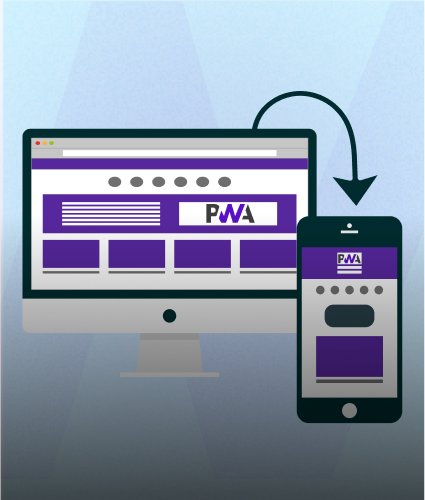
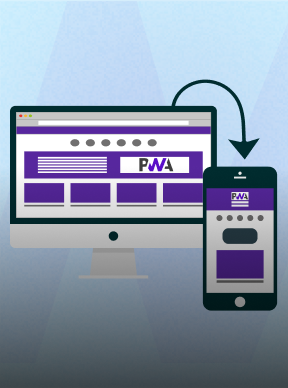
.png)
.png)
.png)



