Have you ever launched your React app and noticed it's running really slow? Don't worry — you're not the only one. As your app gets bigger and more complex, performance problems can sneak in and slow everything down.
But there's good news! This guide will show you practical ways to speed up your React app and get it running smoothly, fast enough to impress even the fastest cat at dinnertime.
Understanding React Performance Bottlenecks
Before we jump into fixing things, let's look at what usually slows down React apps:
- Unnecessary Re-renders
One of the biggest causes of slow performance. When a parent component re-renders, all of its child components often re-render too, even if nothing changed. It's like reorganizing your whole closet just because you added one new sock. - Large Bundle Sizes
If you load your entire app all at once, it can take a long time to start. The bigger the bundle, the slower the load. - Expensive Calculations
Doing heavy calculations during each render can slow your app down quickly. - Inefficient DOM Updates
Updating the DOM the wrong way or too often can hurt performance. - Memory Leaks
These are easy to miss but can gradually slow your app down over time if not handled properly.
Now that we know what's causing the slowdown, let's learn how to speed things up!
Code Splitting: Divide and Conquer
You've probably heard the saying, "Big tasks are easier when you break them into smaller pieces." That's exactly how we should serve JavaScript to users — in small, manageable chunks, not all at once.
Code splitting helps you break your app into smaller pieces that load only when needed, instead of making users download the whole app right away.
With code splitting, your app can load faster and feel more responsive. Developers have seen up to 60% reduction in initial bundle sizes just by splitting code smartly. (It's like trimming the fat without breaking a sweat!)
When Should You Use Code Splitting?
Code splitting works best when you don't need everything all at once. Here are some common situations where it really helps:
- Routes that aren't needed right away
For example, pages users won't visit immediately, like a settings page or a help section. - Features that only show up sometimes
Components that appear based on user actions, like a modal, chat widget, or special offer. - Large third-party libraries
Tools like charting libraries or rich text editors can be loaded only when needed to save space upfront. - Admin or logged-in sections
If certain parts of your app are only visible after login, load them after the user signs in.
React.memo, useMemo, and useCallback: The Performance Power Trio
If unnecessary re-renders were a villain, these three would be the superhero team saving the day!
React.memo
Use React.memo to stop a component from re-rendering if its props haven't changed:
Perfect for components that don't need to update unless something specific changes.
useMemo
useMemo helps you avoid recalculating expensive values on every render:
Great for heavy calculations or derived values that don't need to change every time.
useCallback
Use useCallback to memoise functions, so they're not re-created on every render:
Especially helpful when passing callbacks to child components that rely on reference equality.
Pro tip: Don't overuse these tools. If your app isn't having performance issues, wrapping everything in memoization can actually make things harder to manage, like putting a racing spoiler on a grocery cart: unnecessary and a little awkward.
Virtual DOM Optimization Strategies
React's Virtual DOM is already fast, but you can help it out with a few smart practices:
Use Unique and Stable Keys
Keys help React keep track of elements in a list. Always use unique, stable values — not array indexes.
Flatten Deep Component Trees
Deeply nested components can slow things down. Flatten your component structure when you can.
Smaller, flatter trees are easier for React to process — and easier for you to manage too.
Smart State Management: Keep It Clean, Keep It Fast
Poor state management can seriously slow down your app, like trying to organise a library where books randomly change their titles and authors. Pretty messy, huh?
Context API Pitfalls
React's Context API is great for sharing state across your app, but if you're not careful, it can lead to unnecessary re-renders.
Here's what not to do:
Instead, split your context by concern — so only the parts of the app that care about a specific piece of state will update when it changes:
This keeps re-renders isolated and your app more efficient.
Consider a State Management Library
As your app grows, managing state with just React might become tricky. For more control and better performance, try state management libraries that come with optimization tools out of the box:
- Redux (with Reselect for memoised selectors)
- Zustand – Simple, minimal, and great for local or global state
- Jotai – Atomic, flexible, and fast
These libraries help you manage state cleanly and avoid unnecessary re-renders, even in large apps.
Lazy Loading: Load Only What's Needed
Why load everything at once when users might not even use half of it? Lazy loading helps you deliver only what's needed, when it's needed — improving performance and user experience:
When Should You Use Lazy Loading?
Lazy loading is especially helpful for:
- Images below the fold – Load them only when the user scrolls down.
- Heavy third-party widgets – Like maps, charts, or comment sections.
- Complex or rarely used forms – Don't load what users won't interact with right away.
This technique can significantly cut down initial load time and make your app feel faster and smoother.
Performance Measurement Tools: Know Before You Optimize
You can't fix what you can't see — it's like trying to lose weight without ever stepping on a scale. How would you even know it's working?
Here are some essential tools to help you track and improve your app's performance:
React DevTools Profiler
React DevTools includes a powerful Profiler tab that shows how your components behave in real-time.
What you can do:
- Record interactions while using your app
- See which components are rendering and how long each one takes
- Spot unnecessary re-renders or render "chains"
It's like having X-ray vision for your component tree.
Lighthouse (by Google)
Lighthouse is built into Chrome DevTools and gives a detailed audit of your app's performance, accessibility, and more.
Focus on key metrics like:
- First Contentful Paint (FCP) – How fast your content appears
- Time to Interactive (TTI) – When your app becomes usable
Lighthouse also gives actionable suggestions to help you improve those scores.
React.Profiler API
For custom performance tracking in your code, use React.Profiler component:
You'll get callback data every time the wrapped component renders, including how long it took and what triggered it.
Real-World Case Study: From Sluggish to Snappy
Let me walk you through a real project where performance optimizations made a big impact.
We were working on a complex dashboard app packed with real-time data, dozens of charts, and interactive tables. It looked great, but users started reporting that it felt slow. So, we rolled up our sleeves and tackled the bottlenecks head-on.
Here's what we did:
- Code splitting by route – Cut the initial bundle size by 45%
- Virtualized long lists – Brought data table rendering time down from 1.2s to 200ms
- Memoized expensive calculations – Reduced CPU usage by 30%
- Optimized context usage – Prevented wasteful re-renders and improved responsiveness
- Debounced and throttled event handlers – Made scrolling and typing feel much smoother
The result? Page load time dropped by 60%, and the app felt noticeably faster. We even got thank-you emails from users. (Okay, maybe just one or two… but hey, they noticed!)
Wrapping Up: Keep Performance Top of Mind
Performance tuning in React isn't something you do once and forget — it's more like brushing your teeth. You've got to keep at it regularly… though sadly, no one's giving out compliments for clean component renders (and they really should).
By understanding how React renders and applying the right strategies — like memoisation, lazy loading, and smart state management — you can build apps that feel fast, responsive, and delightful to use.
One final tip: the best performance fix is the one you never need. A solid architecture from the start saves you tons of time down the road.
So go ahead — profile, tweak, and refine. Your users (and your future self) will thank you when everything just works and no one's stuck staring at a loading spinner.




.svg)

.svg)



.svg)

.svg)

.png)
.png)







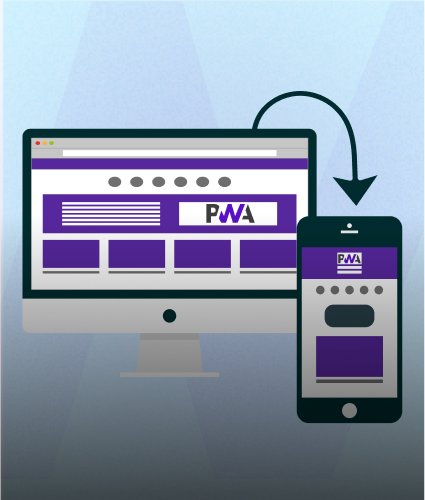
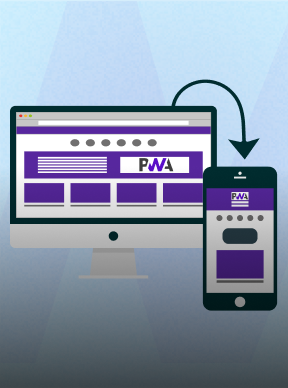
.png)
.png)
.png)
.png)
.png)
.png)



